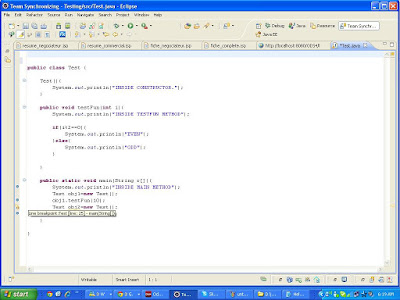How to Iterate MAP or HASHMAP in JAVA
Map<Integer, Integer> map = new HashMap<Integer, Integer>();
for (Map.Entry<Integer, Integer> entry : map.entrySet()) {
System.out.println("Key = " + entry.getKey() + ", Value = " + entry.getValue());
}
Map<Integer, Integer> map = new HashMap<Integer, Integer>();
//iterating over keys only
for (Integer key : map.keySet()) {
System.out.println("Key = " + key);
}
//iterating over values only
for (Integer value : map.values()) {
System.out.println("Value = " + value);
}Map<Integer, Integer> map = new HashMap<Integer, Integer>();
Iterator<Map.Entry<Integer, Integer>> entries = map.entrySet().iterator();
while (entries.hasNext()) {
Map.Entry<Integer, Integer> entry = entries.next();
System.out.println("Key = " + entry.getKey() + ", Value = " + entry.getValue());
}
Map map = new HashMap();
Iterator entries = map.entrySet().iterator();
while (entries.hasNext()) {
Map.Entry entry = (Map.Entry) entries.next();
Integer key = (Integer)entry.getKey();
Integer value = (Integer)entry.getValue();
System.out.println("Key = " + key + ", Value = " + value);
}
Map<Integer, Integer> map = new HashMap<Integer, Integer>();
for (Integer key : map.keySet()) {
Integer value = map.get(key);
System.out.println("Key = " + key + ", Value = " + value);
}
Map<Integer, Integer> map = new HashMap<Integer, Integer>();
for (Map.Entry<Integer, Integer> entry : map.entrySet()) {
System.out.println("Key = " + entry.getKey() + ", Value = " + entry.getValue());
}
Map<Integer, Integer> map = new HashMap<Integer, Integer>();
//iterating over keys only
for (Integer key : map.keySet()) {
System.out.println("Key = " + key);
}
//iterating over values only
for (Integer value : map.values()) {
System.out.println("Value = " + value);
}Map<Integer, Integer> map = new HashMap<Integer, Integer>();
Iterator<Map.Entry<Integer, Integer>> entries = map.entrySet().iterator();
while (entries.hasNext()) {
Map.Entry<Integer, Integer> entry = entries.next();
System.out.println("Key = " + entry.getKey() + ", Value = " + entry.getValue());
}
Map map = new HashMap();
Iterator entries = map.entrySet().iterator();
while (entries.hasNext()) {
Map.Entry entry = (Map.Entry) entries.next();
Integer key = (Integer)entry.getKey();
Integer value = (Integer)entry.getValue();
System.out.println("Key = " + key + ", Value = " + value);
}
Map<Integer, Integer> map = new HashMap<Integer, Integer>();
for (Integer key : map.keySet()) {
Integer value = map.get(key);
System.out.println("Key = " + key + ", Value = " + value);
}